Monthly CHIRPS in netCDF format
Contents
Monthly CHIRPS in netCDF format#
This section will explain on how to download CHIRPS monthly data in netCDF format and prepare it as input for SPI calculation.
Make sure you still inside conda
gisenvironment.
Download CHIRPS data#
Navigate to
downloads/chirps/netcdf/originalfolder in the working directory. Download usingwgetall CHIRPS dekad data in netCDF format from Jan 1981 to Apr 2021 (this is lot of data ± 6.4GB, please make sure you have bandwidth and unlimited data package). Paste and Enter below script in your Terminal.wget -c https://data.chc.ucsb.edu/products/CHIRPS-2.0/global_monthly/netcdf/pi-chirps-nc-v2.0.monthly.nc

As an alternative, you can download via ftp client like FileZilla. Below is exampe using ftp client Transmit for Mac.
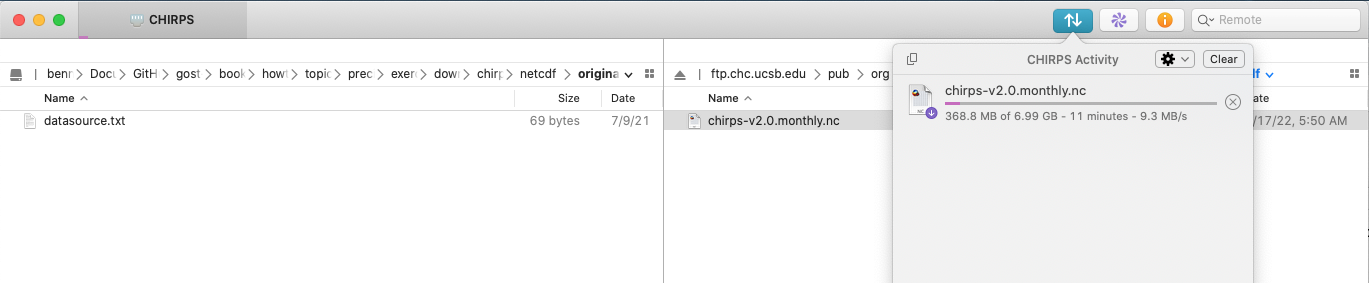
Extract data based on area of interest#
Next step will be extract data using a bounding box based on area of interest.
Note
Below guideline provide example on how to use CDO and NCO to do some data extraction process, you can choose which one is suits you.
Crop your area of interest using bounding box.
Example: Java bounding box with formatlon1,lon2,lat1,lat2is105.05,116.25,-8.8,-5.05.Paste and Enter below code in your Terminal.
Software
Script
CDO
cdo sellonlatbox,105.05,116.25,-8.8,-5.05 chirps-v2.0.monthly.nc ../clipped/java_chirps-v2.0.monthly.ncNCO
ncks -d latitude,-8.8,-5.05 -d longitude,105.05,116.25 chirps-v2.0.monthly.nc -O ../clipped/java_chirps-v2.0.monthly.ncLet’s read header contents of above result. Type and execute below code:
ncdump -h java_chirps-v2.0.monthly.nc
You will get information (dimension, variables and global attribute) about the data.
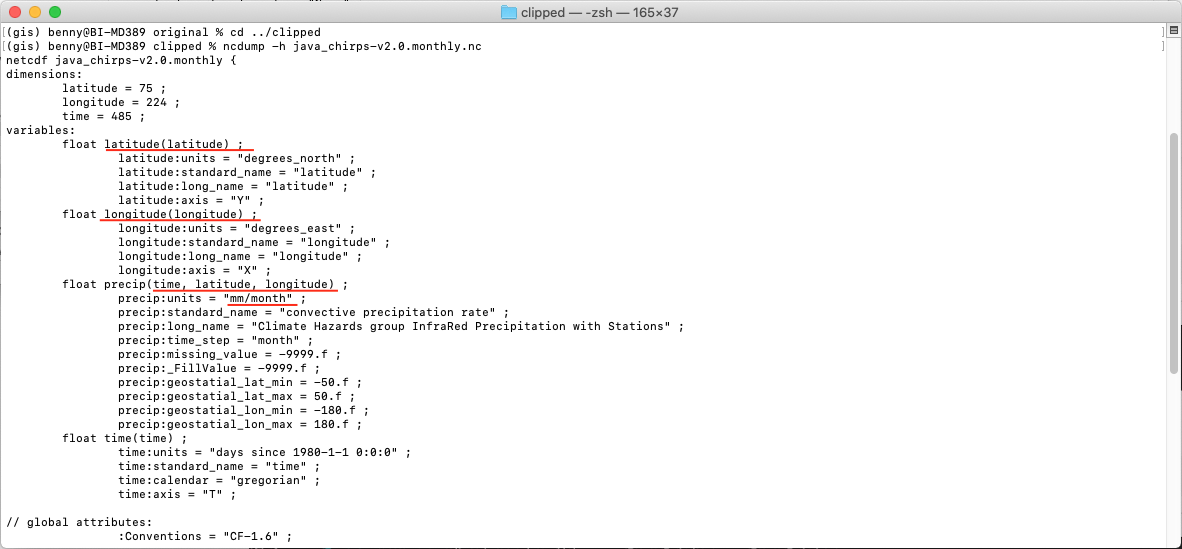
Edit variable and attribute#
As explain in Input Data and Specification, we can say from above picture there are few variable and attribute that need editing. Let’s do it one-by-one.
Navigate to
downloads/chirps/netcdf/clippedfolder in the working directory.Edit variable name for
longitudetolon, andlatitudetolat.Paste and Enter below code in your Terminal.
Software
Script
CDO
cdo chname,longitude,lon java_chirps-v2.0.monthly.nc java_chirps-v2.0.monthly_1.nc ; cdo chname,latitude,lat java_chirps-v2.0.monthly_1.nc java_chirps-v2.0.monthly_2.ncNCO
ncrename -d longitude,lon -d latitude,lat -v longitude,lon -v latitude,lat java_chirps-v2.0.monthly.nc -O java_chirps-v2.0.monthly_2.ncEdit precipitation unit from
mm/monthtomm.Paste and Enter below code in your Terminal.
Software
Script
CDO
cdo -setattribute,precip@units="mm" java_chirps-v2.0.monthly_2.nc java_chirps-v2.0.monthly_3.ncNCO
ncatted -a units,precip,modify,c,'mm' java_chirps-v2.0.monthly_2.nc java_chirps-v2.0.monthly_3.ncLet’s read header contents of above result. Type and execute below code:
ncdump -h java_chirps-v2.0.monthly_3.nc
And check the variable name and precipitation unit.
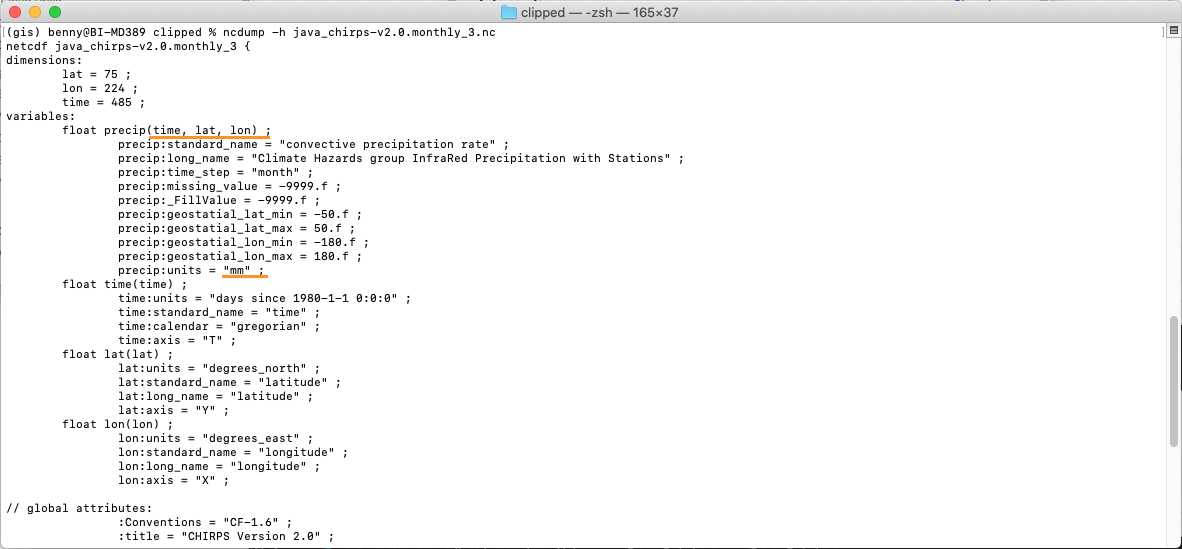
Once this has completed, the dataset can be used as input to this package for computing SPI. From above picture, some of the precipitation attribute are still wrong: DimensionNames and Units. We can leave it as is, SPI code will only read units and variables precip(time,lat,lon).
As the input data preparation is completed, move the file java_chirps-v2.0.monthly_3.nc to main folder input_nc and rename into java_cli_imerg_1months_1981_2020.nc.
mv java_chirps-v2.0.monthly_3.nc ../../../../input_nc/java_cli_imerg_1months_2000_2020.nc
Make sure the file java_cli_imerg_1months_1981_2020.nc is available at input_nc folder.
